LKBEN11703: How to connect to OPNSense DEC2600 series security appliance with Windows?
Symptom
You need to connect to the console and not the web interface.
Cause
This comes in handy sometimes.
Solution
To connect to the OPNSense console via the delivered USB cable, you can use putty. First you will need to download and install putty.exe.Here a link to the putty website: https://putty.org/
Now you need to open putty and make some changes to the connection:
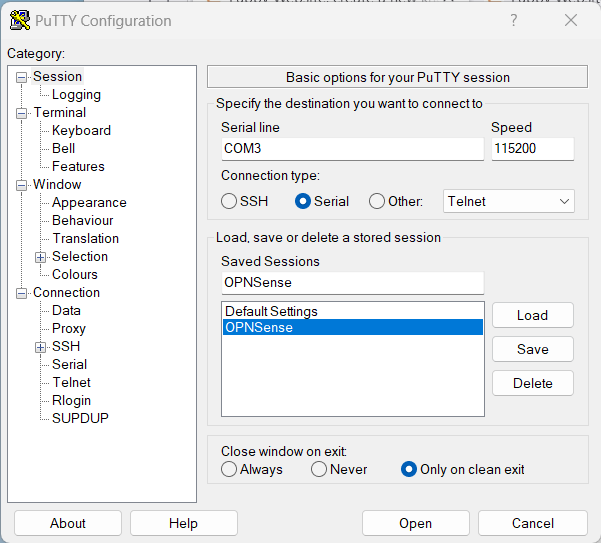
Connection type has to be set to "serial". Speed needs to be 115200. (see the documentation) The "Serial line" can be taken from the device manager from windows.
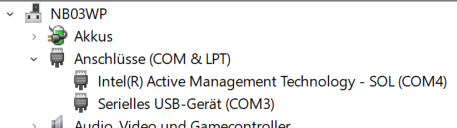
Here you can see the seriel USB device is connected to COM3.
You can now connect to the OPNSese appliance. by clicking on open and than press the enter key.. It will look like this.
FreeBSD/amd64 (OPNsense.localdomain) (ttyu0)
login:
You can login with your username and password.
Nice to know: once configured, you can save your setting and connect to the OPNSense. You can even connect to it when it is switched of. In this case, the putty screen stays black. If you switch on the device you will see the complete boot sequence from the beginning.
Have fun.
Disclaimer:
The information provided in this document is intended for your information only. Lubby makes no claims to the validity of this information. Use of this information is at own risk!About the Author
Author: - Keskon GmbH & Co. KG
Wim Peeters is electronics engineer with an additional master in IT and over 30 years of experience, including time spent in support, development, consulting, training and database administration. Wim has worked with SQL Server since version 6.5. He has developed in C/C++, Java and C# on Windows and Linux. He writes knowledge base articles to solve IT problems and publishes them on the Lubby Knowledge Platform.
Latest update: 18-02-2024