LKBEN11694: Supermicro IPMIView does not start on Windows 10.
Symptom
You select IPMIView20 from the startmenu but nothing happens.
Cause
This is by design.
Solution
The software needs to be started as administrator at least once! So you need to right-click IPMIView20 and select "run as administrator".
Not the software should start. On the first start, you will have to add your systems to the console. Click on the button marked in yellow to add a system.
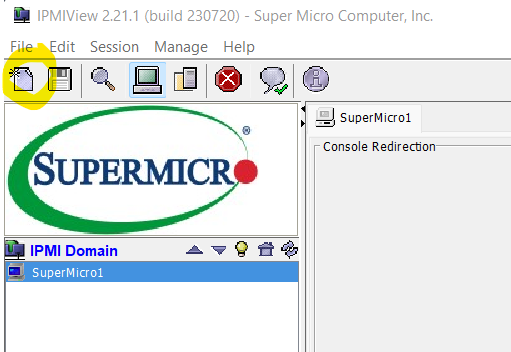
If this does not work, you can right click on C:\Windows\System32\cmd.exe\ipmiview20.exe and select properties. Select compitibility and set it to Windows 8. Now try at least one to start as administrator.
Have fun.
Disclaimer:
The information provided in this document is intended for your information only. Lubby makes no claims to the validity of this information. Use of this information is at own risk!About the Author
Author: - Keskon GmbH & Co. KG
Wim Peeters is electronics engineer with an additional master in IT and over 30 years of experience, including time spent in support, development, consulting, training and database administration. Wim has worked with SQL Server since version 6.5. He has developed in C/C++, Java and C# on Windows and Linux. He writes knowledge base articles to solve IT problems and publishes them on the Lubby Knowledge Platform.
Latest update: 15/01/2024